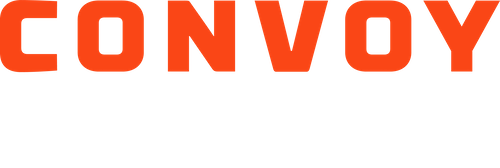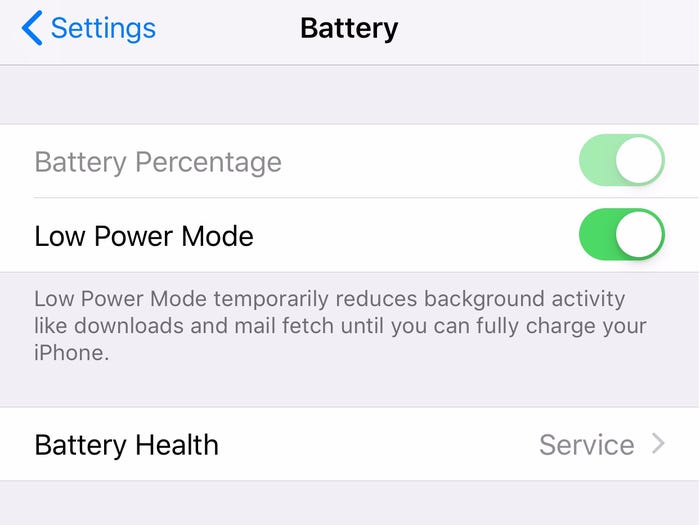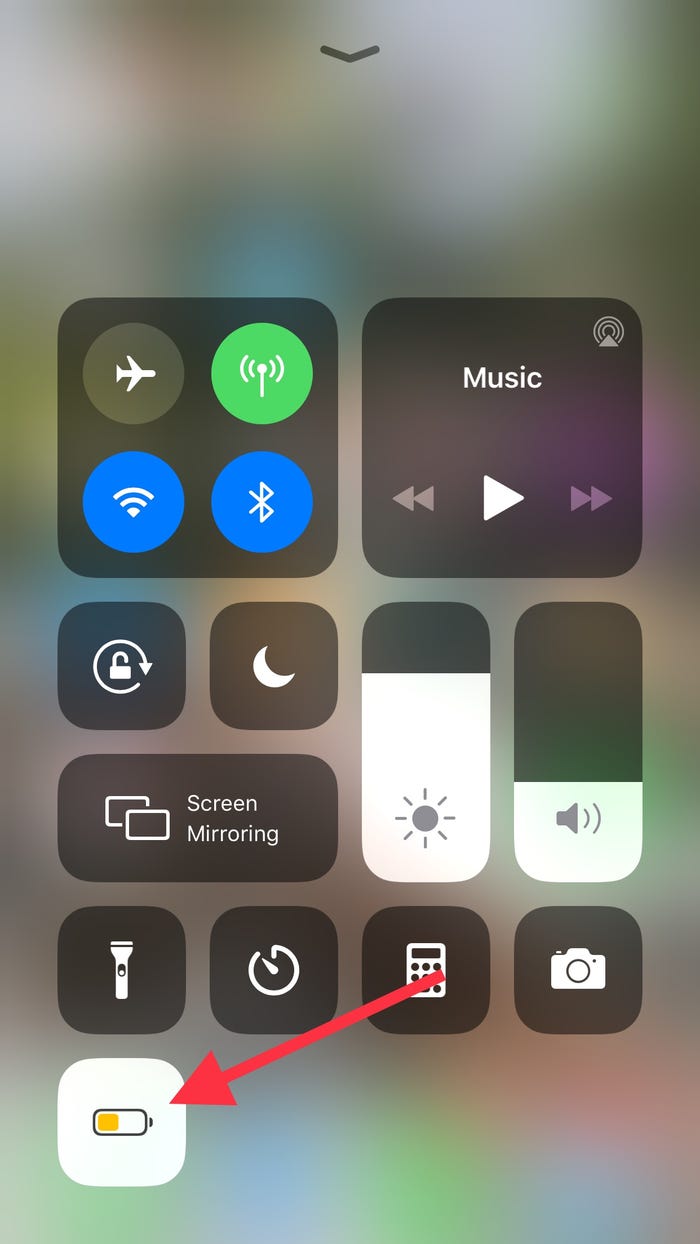How to Disable Your iPhone's Power Save Mode
In order for your location to track on you or your driver's iPhone device, it is important that "Power Save Mode" is disabled for the Convoy app. As always, if you are not actively on a shipment or within 4 hours of your pickup window, you do not have to have low power mode disabled.
If you have an android device, click here! If you have an iPhone, please follow the steps below.
Disable Power Save Mode From Your Settings
1. Open "Settings."
2. Scroll down and tap "Battery."
3. If Low Power Mode is enabled, move the slider to the left to turn it off. The image below has the slider turned to the right, which means low power mode is enabled.
Disable Power Save Mode From the Control Center
1. Access the Control Center. If you have an iPhone X or later, you can do this by swiping down from the right-hand corner of the screen. For older models, swipe up from the bottom.
2. If Low Power Mode is enabled, the battery icon will be highlighted (image below). Tap on it to turn off lower power mode. Please note, Low Power Mode may not be a default icon in the Control Center. To add it to the Control Center, first, go to "Settings" then "Control Center" and "Customize Controls." Tap "Low Power Mode" to add it to the Control Center.