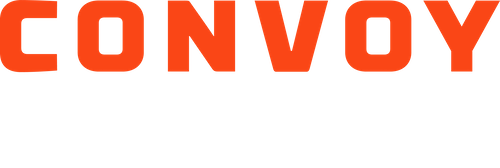How to Disable Android Battery Optimization
In order for your location to track on you or your driver's Android device, it is important that "android battery optimization" is disabled for the Convoy app.
If you have an iPhone device, click here! If you have an Android, please follow the steps below.
Note: Your phone manufacturer may continually update their phone settings. If you find some of the directions below have changed, please refer to your phone manufacturer's help center for more accurate instructions to disable battery optimization.
Samsung
Depending on the phone model, go to the smartphone's settings and follow these steps:
Tap on "Applications" or "Apps"
Tap on the three-dot menu (top right corner)
Tap on "Special Access"
Tap on "Optimize Battery usage"
OR
Tap on "Device maintenance"
Tap on "Battery"
Tap on "Battery Usage"
Tap on the three-dot menu (top right corner)
Tap on "Optimize Battery usage"
On the "Optimize Battery" screen, if the Convoy app is not listed as “Apps Not Optimized”, tap on "Apps not optimized" and then tap on "All apps". Search for "Convoy" and disable that option.
Google Pixel
Go to your smartphone's Settings
Tap on "Apps & notifications"
Tap on "Advanced"
Tap on "Special app access"
Tap on "Battery optimization"
If the Convoy app is not listed as “Not Optimized”, tap on "Not optimized" and then tap on "All Apps". Search for "Convoy" and tap on it, and then tap on "Don't Optimize".
Sony
Go to your smartphone's Settings
Tap on "Battery"
Tap on the (...) menu in the top right corner and press "Battery optimization"
Tap on "Apps"
Tap on "Convoy".
LG
Go to your smartphone's Settings
Tap "Battery & power saving"
Tap on "Battery usage"
Tap "Ignore optimizations"
Turn "on" to ignore battery optimization for the Convoy app.
One Plus
Go to Settings.
Tap on "Battery"
Tap on "Battery optimization"
Switch to the "All apps list" (top menu)
Tap on Convoy and choose "Don’t optimize"
Go back to your smartphone Settings
Select "Apps & notifications"
Tap on "See all apps"
Tap on the Convoy app
Then "Permissions"
Toggle "on" for Location access
Motorola
Go to your smartphone's Settings
Tap "Battery"
Tap on the menu in the top right corner
Tap "Battery optimization"
Tap "Not optimized"
Tap "All Apps"
Find Convoy on this list and tap on "Don’t Optimize".
Go back to your phone settings*
Select "Battery"*
Turn Battery Saver Mode off*
* When your Motorola reaches a low level of battery (15% by default, though you can customize it), the battery saver mode automatically starts and ignores the battery optimization setting you've chosen previously, so steps 8, 9, and 10 are advisable.
If you are still having problems disabling your android device's battery optimization, please "Give Feedback" in the "Services" tab of the app or email carriersupport@convoy.com. It is important to have this turned off so Convoy can process your correct in/out times, etas, and detention.