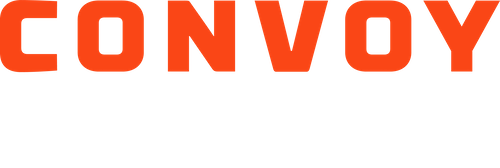How do I upload a document (POD/BOL)?
Sending the broker of record an approved bill of lading (BOL) or proof of delivery (POD) is required before a payment will be issued, regardless of whether your carrier receives payment via Convoy or uses an external factoring company. The Convoy Platform makes it easy to upload your documentation directly in the Convoy app.
Offerings such as discounted QuickPay, hassle-free detention, and lumpers also require that the BOL is uploaded within 24 hours of shipment completion or cancellation.
Please make sure that your BOL and paperwork are accurate. Common reasons for paperwork rejection are missing pages, poor image quality, incorrect shipment information, and missing proof of delivery. When picking up a shipment, take the time to understand what paperwork is required. If you notice a mistake, contact the broker of the load through the provided customer service number in the load details support page. The broker of record reserves the right to withhold payment until you submit accurate paperwork and it is validated by the broker. Following approval, the Convoy Platform will facilitate the payment.
Documents uploaded for QuickPay same-day shipments are typically reviewed within 8 hours, and all other documents are typically reviewed within 24 hours of submission. Should the documents be rejected or incomplete, the document approval process may exceed these thresholds.
Upload a Document via the Convoy App
During a load:
Open the Convoy app and tap "My Loads".
Open the "Booked" load you wish to upload a document for.
Tap on the "Docs" tab and tap “Add Page".
Select the document type and tap "Next".
Select "Take photo" to take a new picture, "Choose from library" if you have already taken a photo, or "Choose PDF" if you have a PDF of the document available for upload. You will need to confirm the Convoy app can access your camera of photos if this is your first time using the feature.
Ensure the photo is legible and tap "Next". If you need to retake a photo, use the "Retake" option. Otherwise, tap "Confirm".
Once you have added a photo of every page of the BOL, tap "Rate Job" and provide a review for the facilities.
After a load is completed:
Open the Convoy app and tap "My Loads".
If you have any loads with "Docs Missing" "Docs Pending Approval", and/or "Docs Rejected", you'll see folders at the top of the "Booked" tab, or you can search for individual loads in the "Completed" tab.
Tap on the "Docs" tab and tap "Add Page".
Select the document type and tap "Next".
Select "Take photo" to take a new picture, "Choose from library" if you have already taken a photo, or "Choose PDF" if you have a PDF of the document available for upload. You will need to confirm the Convoy app can access your camera of photos if this is your first time using the feature.
Ensure the photo is legible and tap "Next". If you need to retake a photo, use the "Retake" option. Otherwise, tap "Confirm".
Please remember, you can follow the same steps to upload pictures of other documents, such as lumper receipts and scale tickets!