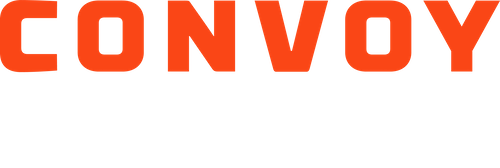How Do I Search for Loads / Create a Saved Search?
Saving your favorite searches for loads make it even easier to find work on the Convoy Platform. When you create a saved search, you are notified immediately when a new load hits the app that matches your criteria.
You can create and manage your saved searches in the Convoy app. There's no limit to the number of saved searches you can create, so be as specific as you want. Follow the steps below to create a saved search.
Creating Saved Searches in the Convoy App:
Open the Convoy app
Tap “Book loads” from the bottom navigation bar
In the “Search” tab of the top menu, tap “Search for a load”
Choose whether to search by "Route" or by "Distance"
Searching by "Route" means you can specify the delivery location. The delivery location can be be entered as a city, metro, or state, or set it to "Anywhere."
Searching by "Distance" means you can set the haul distance from the pickup location. Haul distances include City Haul (0-100 miles), Short Haul (100-250 miles), Medium Haul (250-450 miles), Tweener (450-800 miles), and Long Haul (800+ miles).
When entering the pickup location, you can specify by city, metro, or state, or set to "Anywhere".
With app location services enabled, you can set pickup to your current location.
Select the trailer type(s).
NOTE: Only dry van and reefer loads are offered at this time. New trailer types may become available in the future.
Tap “Search” to see your results.
Tap "Save this Search" at the bottom of the screen to create a saved search.
All of the saved searches that have been created by users in your carrier profile will appear in the 'All' tab. To view saved searches that only you created, toggle to the 'Just mine' tab. By clicking on a saved search, you can edit or delete the search.
NOTE: You will only receive notifications for saved searches that you have created. An orange bell on a saved search means that you will receive notifications for that search. A white bell means that you have muted the search. Tap the bell to toggle notifications on and off.
Updating Your Notification Preferences:
You can adjust your notification preferences in the Convoy app at any time. To make adjustments, follow the steps below.
Open the app and select "Profile" in the bottom menu
Under the Personal Settings section, select "Notifications & App"
Here you can adjust the following:
Frequency of recommended load notifications
Choices include Frequent, Less Frequent, or Off
Saved Search Notifications
Adjust notifications for a saved search by tapping the bell icon. A roarange bell means that you will receive notifications for loads on the lane, while a white bell means you have muted the saved search.
The sound of notifications
Choices include Play Sound and No Sound